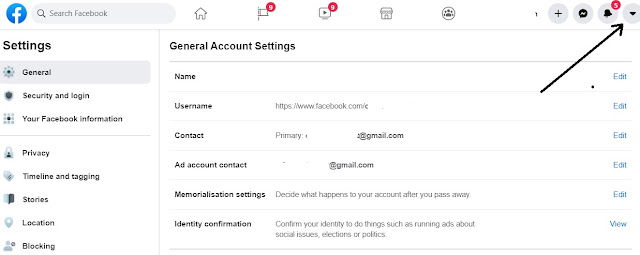5 Facebook tips and tricks that users should know them
Would you
like to know how to use Facebook social media platform effectively?
Looking for some useful tips and tricks of Facebook? Would you be
interested to know FB setting or Security setting etc.? If yes, read
this article that would help you in a layman language.
You need to logged-in into Facebook before using these steps or tricks. If you are using an old theme of FB then it is even easy to do so. You can go to down arrow at the top right side and click on 'Switch to Classic Facebook' for old theme, or 'Switch to New Facebook' option to get the latest FB theme, depend on which theme you are in right now.
How to add an email additionally in FB to access by other ID?
1. Click on Down Arrow mark at the top right side.
2. Click on 'Setting' option.
3. You will get another screen where you need to click on 'Edit' button for 'Contact' option.
4. You will find 'Primary email' address. You just need to additional email ID and 'confirm' it by the added email from the email notification link. You can add couple of emails there. Also, it may ask FB password sometime to re-login the same.
5. You're done. The secondary email can access the account of primary one once they confirmed it.
How to change the Password in FB?
1. Click on 'Security and login' option at the top left side once logged-in.
2. You will see many option in the next screen, including logged-in device detail.
3. Click on 'Edit' button at 'Change Password' option under 'Login' tab.
4. Follow the usual password changing method by entering Current and then New password etc.
5. Click on 'Save changes' button to complete it. You're done.
6. You can use other option on the very same screen if you would like to, including 'Two-factor authentication' and on.
How to use 'Privacy' option in Facebook?
This is one of the most important option in FB for almost all due to privacy concern. Facebook has given this option after so many hiccups in the past.
There are three tabs (Privacy shortcuts, Your activity and How people can find and contact you) as of now and these tabs have different options to enable or disable with 'Edit' button. You can use them effectively as per your requirement.
How to use Timeline and Tagging Settings in FB?
This one also one of the very important option to keep your FB profile without messy.
Timeline, Tagging and Review has different options to enable or disable with 'Edit' button. You can use them effectively as per your requirement.
For example, Timeline 'Who can post on your timeline?' this option can be used as per your choice, whether 'Only me' for you to post only on your timeline, or 'Friends' also can post on your timeline etc. Choose it carefully.
Tagging and Review option also the same. Use them carefully.
How to use 'Stories' sharing option in FB?
Either you can 'Allow' or 'Don't Allow' with these two options given.
1. Allow othes to share your public stories to their own story?
2. Allow people to share your stories if you mention them?
They are depend on your choice, finally.
Likewise, you would also get, Location, Blocking, Language, Face recognition, Notification, Mobile, Public post and other options including 'create page' to use them effectively in FB. You can go through these options to use as per your personal or business requirement.
Facebook setting for mobile phone or smartphone or iPhone also available and you have to follow the above steps almost. You just need to login with Facebook settings in its app to do so.
Facebook settings and privacy is must feature at the moment if you are using from iPhone or smartphone or laptop or desktop etc.
Facebook settings link https://www.facebook.com/settings is given for you in case if you are unable to locate or see it easily for FB general settings usage.
Wanted to know how to lock FB profile?
Hope this article helped you to learn a bit about FB usage sharply.
Either you can 'Allow' or 'Don't Allow' with these two options given.
1. Allow othes to share your public stories to their own story?
2. Allow people to share your stories if you mention them?
They are depend on your choice, finally.
Likewise, you would also get, Location, Blocking, Language, Face recognition, Notification, Mobile, Public post and other options including 'create page' to use them effectively in FB. You can go through these options to use as per your personal or business requirement.
Facebook setting for mobile phone or smartphone or iPhone also available and you have to follow the above steps almost. You just need to login with Facebook settings in its app to do so.
Facebook settings and privacy is must feature at the moment if you are using from iPhone or smartphone or laptop or desktop etc.
Facebook settings link https://www.facebook.com/settings is given for you in case if you are unable to locate or see it easily for FB general settings usage.
Wanted to know how to lock FB profile?
Hope this article helped you to learn a bit about FB usage sharply.